InPage to PDF Conversion
Converting InPage files (INP) to PDF is a common need for users who work with the InPage software, especially for Urdu, Arabic, Persian, and Pashto languages. There are several methods to achieve this conversion, ranging from using built-in features to utilizing online converters and third-party software. This guide will explore the most popular and effective approaches to convert InPage files to PDF.
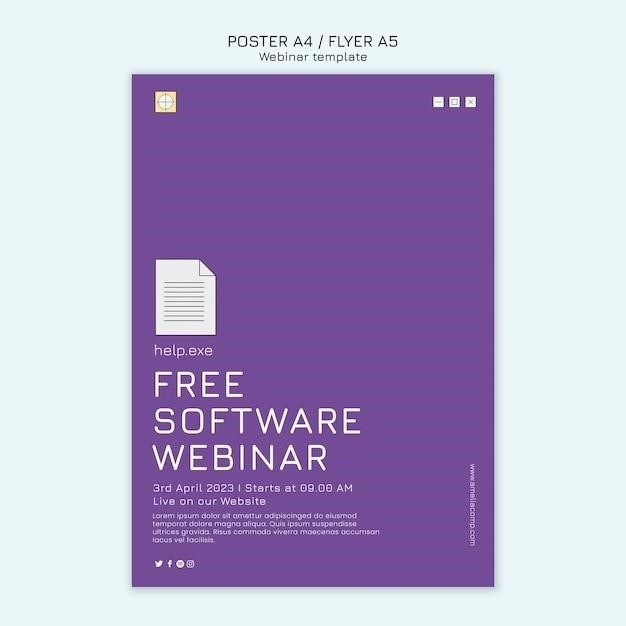
Introduction
InPage, a popular software application for creating and editing documents in languages like Urdu, Arabic, Persian, and Pashto, utilizes its own unique file format, INP. While InPage provides a powerful environment for text manipulation, the INP format might not be universally compatible with other software or platforms. This often leads to the need for converting INP files to the more widely accepted PDF format. Converting INP to PDF ensures greater accessibility and compatibility, allowing users to share and view their documents across various devices and applications without relying on specific software installations.
The conversion process involves transforming the text, formatting, and layout elements of the INP file into a PDF representation. This conversion allows users to preserve the original document’s structure, fonts, and overall appearance while making it readily accessible to a broader audience. This guide will delve into various methods for converting InPage files to PDF, providing a comprehensive overview of the available options for users seeking to enhance the usability and distribution of their InPage documents.
Methods for InPage to PDF Conversion
Converting InPage files (INP) to PDF involves transforming the text, formatting, and layout elements of the INP file into a PDF representation. This ensures that the converted PDF retains the original document’s structure, fonts, and overall appearance while making it readily accessible to a broader audience. There are several methods available for achieving this conversion, each with its own set of advantages and disadvantages. These methods can be broadly categorized as utilizing built-in features of InPage or utilizing external tools like online converters or third-party software.
One common approach involves using the Print feature within InPage itself, allowing users to “print” the INP file to a virtual PDF printer like Microsoft Print to PDF. This method leverages the print functionality of InPage to generate a PDF representation of the document. Additionally, several dedicated online conversion tools like Online2PDF offer a convenient way to convert INP files to PDF directly from a web browser. These online services usually involve uploading the INP file and downloading the resulting PDF.
Using Microsoft Print to PDF
Microsoft Print to PDF is a virtual printer driver included in Windows operating systems, offering a straightforward way to convert various document types, including InPage files, to PDF format. This method leverages the familiar print functionality of InPage, allowing users to print the INP file to the virtual PDF printer, thereby creating a PDF copy of the document. To use this method, users need to open the INP file in InPage, access the File menu, and select the Print option or use the shortcut key Ctrl + P.
In the Print dialog box, select Microsoft Print to PDF from the Name dropdown menu and click OK. A pop-up window will appear prompting the user to name the output PDF file and choose a location for saving it. Once saved, the generated PDF file will retain the formatting, text, and layout of the original INP file, ensuring a faithful conversion.
Using Online2PDF
Online2PDF is a versatile online service designed for a variety of PDF tasks, including converting InPage files to PDF. It provides a user-friendly interface and a free option for basic conversions. To use Online2PDF, users first need to open the INP file in InPage and then access the File menu, selecting Print or using the shortcut key Ctrl + P. In the Print dialog box, choose Microsoft XPS Document Writer from the Printer Name dropdown menu and click OK.
Next, name the file and save it. Then, open a web browser and navigate to the Online2PDF website. Upload the saved XPS file to the Online2PDF platform, and it will automatically convert it to PDF. The service allows users to download the final PDF file and use it for various purposes. Online2PDF offers a straightforward and convenient approach for converting InPage files to PDF, especially for users who prefer a web-based solution.
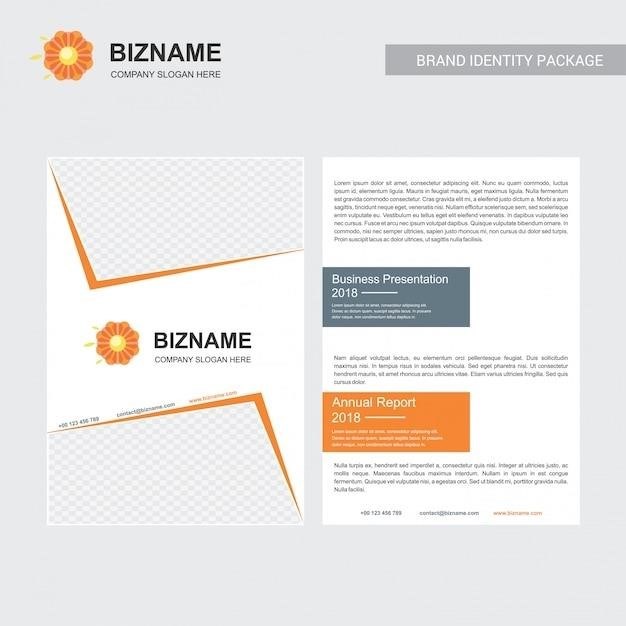
Using InPage’s Print Feature
If you have installed InPage software on your computer, you can leverage its built-in print feature to directly convert your InPage files to PDF. This method offers a simple and straightforward approach, eliminating the need for additional online tools or third-party software. To utilize InPage’s print feature, open your InPage file and access the File menu. Select the Print option or press Ctrl + P to open the print dialog box.
In the Printer Name dropdown menu, choose Microsoft Print to PDF. This virtual printer allows you to create a PDF file directly from your InPage document. Click OK to initiate the conversion process. A pop-up window might appear; read the message and select Yes to confirm the conversion. The converted PDF file will be saved to your computer, ready for use or further editing. This method is efficient and convenient for users who prefer a direct conversion approach within the InPage software itself.
Online Converters
For users who prefer a quick and easy solution, numerous online converters specialize in converting InPage files (INP) to PDF. These online services offer a user-friendly interface and often require no software installation. You can simply upload your InPage file to the website, initiate the conversion process, and download the resulting PDF file; Some popular online converters for this purpose include iLovePDF, PDFelement, and HiPDF.
These online converters provide a convenient alternative to traditional methods, allowing users to convert their InPage files to PDF from any device with an internet connection. They often offer additional features, such as merging, splitting, compressing, or converting PDFs to other formats. However, it is essential to choose reputable online converters to ensure data security and avoid potential risks associated with uploading sensitive information.
iLovePDF
iLovePDF is a well-known online service that offers a wide range of PDF-related tools, including conversion. It provides a user-friendly interface and is completely free to use. While iLovePDF primarily focuses on PDF conversion from various formats, it does not directly support converting InPage files to PDF. However, you can utilize iLovePDF to convert your InPage file to another format like Word or image, and then convert the resulting file to PDF using iLovePDF’s conversion features. This approach offers a workaround for converting InPage files through iLovePDF’s platform, providing an alternative to dedicated InPage to PDF converters.
PDFelement
PDFelement is a popular and versatile PDF editor and converter software available for both Windows and Mac operating systems. While it excels at converting PDFs to and from a wide range of file formats, including Word, Excel, PowerPoint, images, and text, it does not directly support converting InPage files to PDF. However, you can leverage PDFelement’s capabilities to convert your InPage file to another format like Word or image, and then use its conversion features to convert the resulting file to PDF. This approach allows you to utilize PDFelement’s extensive features and functionalities for a more comprehensive PDF management solution, even though it doesn’t directly handle InPage files.
HiPDF
HiPDF is an online PDF converter that provides a streamlined and user-friendly experience for various PDF tasks, including conversion. While it doesn’t explicitly support InPage files, you can utilize HiPDF to convert your InPage file to PDF indirectly. First, convert your InPage file to a format supported by HiPDF, such as a Word document or image. Once converted, you can then upload the file to HiPDF and convert it to PDF. HiPDF offers a free option for basic conversions, making it a convenient choice for occasional InPage to PDF conversions. However, if you need more advanced features or frequent conversions, consider exploring their premium plans.
Alternative Approaches
While the methods described above are the most direct for converting InPage files to PDF, there are alternative approaches that can be considered, especially if you need to handle specific scenarios or have unique requirements. One approach is to convert the PDF to an image format, such as JPG. You can then open the image in InPage, create a new INP file, and insert the image. This method may be suitable if you only need the visual representation of the PDF content in InPage. Another alternative is to utilize third-party software specifically designed for InPage to PDF conversion. These applications often offer advanced features, such as batch processing and file optimization, but may require a purchase or subscription.
Converting PDF to Image
If you need to incorporate PDF content into an InPage file, converting the PDF to an image format can be a viable option. This method involves using a PDF to image converter, available online or as a downloadable application. These converters allow you to transform PDF files into various image formats, such as JPG, PNG, or TIFF. Once you have the PDF converted into an image, you can open InPage, create a new INP file, and insert the image. This approach is suitable when the visual representation of the PDF content is more important than the editable text, as the image retains the layout and formatting of the original PDF. However, it’s crucial to remember that the image will not be editable in InPage, and any text within the image will be treated as a graphic element.
Using Third-Party Software
For users who require more advanced features or a more streamlined conversion process, several third-party software applications offer InPage to PDF conversion capabilities. These applications often provide a wider range of options, such as batch conversion, customizable settings for output quality, and integration with other document management tools. Some popular options include SwifDoo PDF, Nitro PDF Pro, and PDFelement. These programs are generally designed to handle various file formats, including InPage files, and offer additional features like document editing, signing, and security. While these applications may come with a cost, they often provide a more robust and user-friendly experience for complex InPage to PDF conversion needs.
Tips for Optimal Conversion
To ensure the best possible results when converting InPage files to PDF, consider the following tips. Firstly, pay attention to file size. Large InPage files might take longer to convert and may result in a larger PDF file. If possible, optimize the InPage file by reducing image sizes or removing unnecessary elements before conversion. Secondly, always check the file preview after conversion to ensure that the formatting, fonts, and images are displayed correctly. If any issues arise, you might need to adjust the conversion settings or use a different method. Finally, utilizing online converter services can be a convenient option for quick conversions, especially for smaller files. However, it’s important to choose reputable services with secure data handling practices.
File Size Considerations
When converting InPage files to PDF, file size can significantly impact the conversion process and the resulting PDF file. Large InPage files containing numerous images or complex formatting might take longer to convert and result in a larger PDF file, potentially affecting download times and storage space. To address this, consider optimizing the InPage file before conversion. This could involve reducing image sizes, removing unnecessary elements, or simplifying the document’s layout. By minimizing the file size, you can streamline the conversion process and create a more manageable PDF. Remember that some online converters may have limitations on the maximum file size they can handle, so it’s essential to check their terms and conditions before uploading your InPage file.
Checking File Preview
After converting your InPage file to PDF, it’s crucial to check the file preview thoroughly. Ensure that the layout, fonts, images, and overall content are displayed accurately. This step is particularly important for documents containing special characters or complex formatting, as errors might occur during the conversion process. If you notice any issues with the preview, you can revisit the conversion method or try a different tool. Some online converters offer a preview option before downloading the final PDF, allowing you to make adjustments if necessary. Taking the time to review the preview can save you from potential problems and ensure that your converted PDF meets your expectations.
Using Online Converter Services
Online converter services offer a convenient and often free way to convert InPage files to PDF. These services typically work by uploading your INP file to their website, processing it, and then providing you with a downloadable PDF. Some popular online converters include Online2PDF, iLovePDF, and PDFelement. These services often offer additional features such as merging, splitting, compressing, and converting other file formats to PDF. However, it’s essential to note that online converters might have limitations on file size or require internet access to function. Also, ensure the online converter you choose is reputable and secure to protect your data. Before using any online converter, read their terms and conditions and privacy policies to understand their data handling practices.
Converting InPage files to PDF is a straightforward process with several methods available. Choosing the best approach depends on your specific needs and preferences. Using built-in features like Microsoft Print to PDF or InPage’s print function offers a simple and often free solution. Online converters provide a convenient option for quick conversions, while third-party software offers advanced features and greater control. Regardless of the chosen method, it’s essential to ensure the conversion process maintains the integrity of the original InPage file and preserves its formatting and content. By selecting the right method and following the appropriate steps, you can easily convert your InPage files to PDF for sharing, printing, or archiving purposes.